How to grade answer sheets or go online with GradeHub for Canvas

Step 1 – Add an “Assignment” in Canvas.
- Select GradeHub as your Tool provider.
- Your course, roster, and exam sync automatically.
- Teachers access GradeHub’s easy-to-use tools solely through Canvas.

Step 2 – Administer your exam with answer sheets or go entirely online in seconds.
- Print answer sheets from Canvas, or if you go online, upload a PDF of your multiple-choice test to Canvas.
- For paper, handout your test and collect completed answer sheets from students, just like scantrons.
- For online, schedule the exam. On test day, students view the PDF of your uploaded test and answer questions in Canvas.
- It couldn’t be easier to convert from paper to online with GradeHub for Canvas!

Step 3 – Grade with paper or online. No more trips across campus or waiting in lines at midterms and finals!
- Create your answer key in Canvas. We have many advanced grading features (e.g., multiple responses).
- Edit the answer key at any time, and we rescore all exams and update reports, pronto!
- For paper, use any scanner and upload a PDF of the marked answer sheets.
- For online, well, you’re done.
- And that’s it, your exams are scored!

Step 4 – Review exam results on any device from anywhere in Canvas. You receive valuable feedback!
- Test reliability using Cronbach’s Alpha
- Summary test statistics, such as, mean, median, standard deviation
- Item statistics, such as point biserial, Cronbach’s Alpha with delete, and 27% Upper/Lower groupings
- You can download GradeHub reports to an Excel workbook too.
- View GradeHub Exam Statistics here.

Step 5 – Sync grades to your grade book in Canvas. Your students are kept in the loop too!
- Click the release grades button and sync student scores to “Grades” in Canvas
- Like magic, GradeHub syncs grades to your grade book. Say goodbye to CSV downloads or students id errors.
- Students receive a histogram of class exam results, their score, and the questions they missed on the exam.